Improving Apple Watch Unlock on Mac
Taking the long-awaited feature one step further.
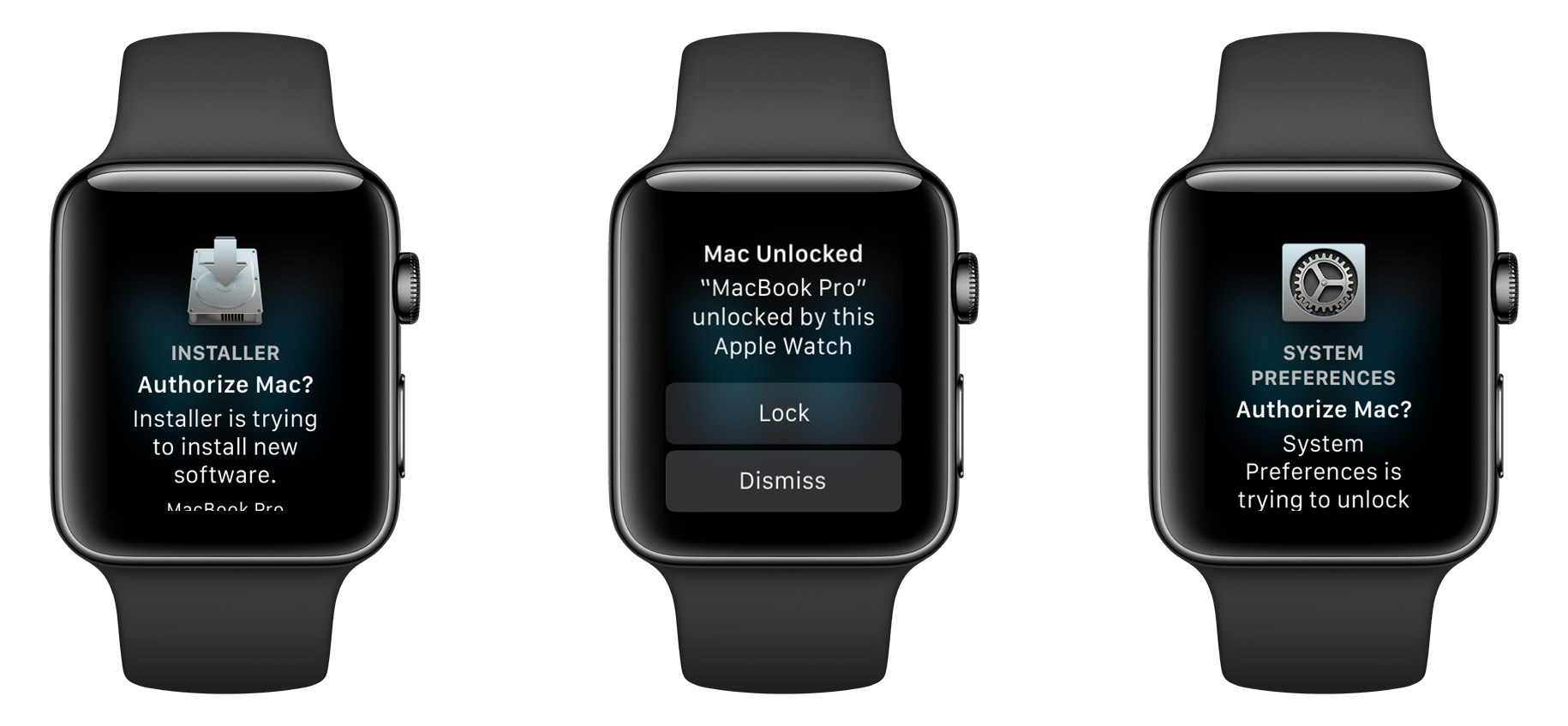
Last year with macOS Sierra, Apple introduced the ability to unlock your Mac with Apple Watch. This feature, before introduced into macOS and watchOS by Apple, was mirrored in many third party apps. Even though it speeds up the basic process of unlocking your Mac, it still lacks a few features that could make entering your password a thing of the past for most normal uses. Here’s what I think Apple should add to make this feature amazing:
Cancelling unlock attempts
Apple Watch unlock doesn’t require you to be in front of your Mac to work, as requiring that would be nearly impossible for the two devices. One weakness of this is that your Mac can be unlocked by someone else even if you’re not near it. Imagine you’re across the room and someone wants to snoop on your computer. They can just wake the Mac and wait for it to unlock, while you’re doing something else and can’t go to lock it. A combination of two features could make this problem non-existant.
Cover to Cancel Unlock
Around watchOS, covering your watch carries out a variety of actions. If you’re getting a notification, you can quickly cover your watch with your other hand to mute the sound and haptics. This same interaction could easily apply here. Let’s say you see this person go and try to unlock your computer from across the room. Before the Mac can communicate with the watch, you put your hand over the watch, so that when the Mac asks the watch to unlock, it instead tells it not to, and instead disables Apple Watch unlock until the next time you enter your password. This would prevent the user from trying to use Apple Watch unlock again, and requires little effort on your time.
Re-Lock
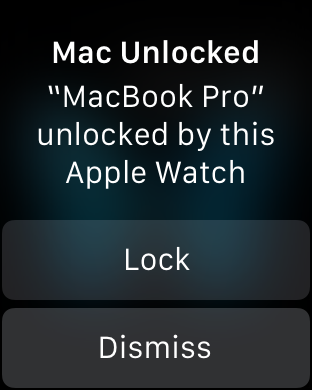
When your Mac is unlocked by your Watch, it pops up an alert notifying you of the action on your wrist. Maybe you’re too late to cover your watch and stop the sign in, or maybe you are in a different room and are confused as to why your watch just popped up an alert telling you that it’s unlocked your watch. Running over to your Mac to manually lock it isn’t really an easy task, and it might be too late in certain situations. By adding another button to the Apple Watch unlock alert on your wrist that locks the Mac, and again disables Apple Watch unlocking until you enter your password again, Apple could allow you to stop the intruder before they get anywhere.
By adding these solutions, Apple could easily stop intruders taking advantage of Apple Watch unlock in their tracks.
Admin Authorization
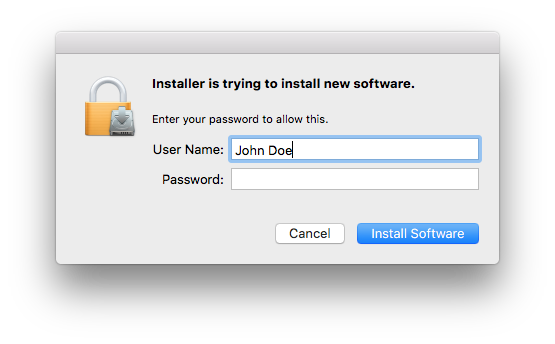
Using macOS, you might occasionally see this dialog. Something Apple added to the MacBook Pro with Touch Bar is the ability to authorize these dialogs using the new Touch ID sensor located next to the Touch Bar. Still, for users without Touch ID but with an Apple Watch, these dialogs require entering your password.
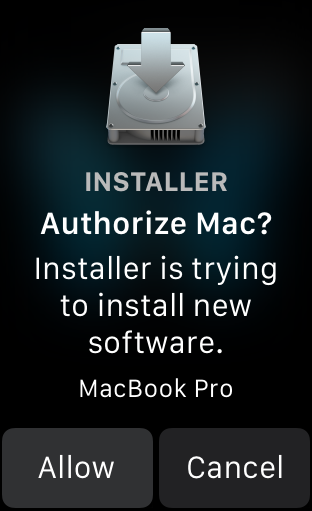
These authorization dialogs are sometimes presented by things that can’t just be skipped over automatically like we do for the sign in. In some cases, they are the only thing stopping applications from making malicious system-wide changes. One requirement for this solution will be that it asks the user for permission first, since the user is wearing a watch that already pops up after successful unlocks anyways, why not just do it on there? Another should be that we give the user enough information that they understand what they are agreeing to on the watch. Once we display that screen, we can show the below screen on the Mac. Just like the login screen, it will revert to the password input when the user either presses a key or clicks “Enter Password”. It will automatically disappear once the user selects their choice, and continue on with the action if the user chose to allow on their watch.
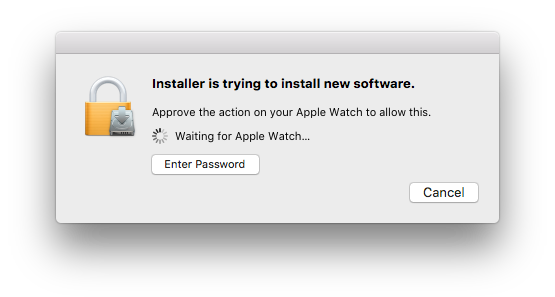
Both of these screens provide enough information about the action that is about to take place, and provide a quick way to allow, cancel, or enter your password.
A Retry Button
My last proposal is the smallest and by far, easiest to make a reality. Bluetooth isn’t perfect, so sometimes it’ll fail, or maybe you hadn’t unlocked the watch when you woke the Mac. Either way, these two devices both provide a chance for failure to occur. When this happens, you’ll likely see this:
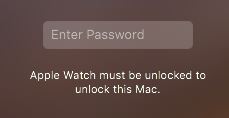
This provides no chance to try unlocking with the watch again, and the only way is to put the Mac back into sleep and wake it again. It’s quite annoying and is such an easy fix. Simply by adding a retry button, Apple could account for those few times when their technology doesn’t work as expected. It could look like this:
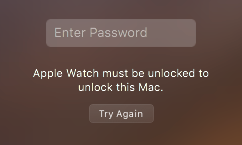
And just like that, unlocking is easier!
Unlock with Apple Watch is an amazing feature, and it serves its main purpose well most of the time, but adding on these small few features could make it exponentially better for Mac and Apple Watch owners everywhere.
All concepts in this post were created with a combination of Sketch and Pixelmator, both for macOS.